
Step-by-Step Guide: Creating Custom Candle Labels for Beginners Using Canva
As a beginner in the candle business, creating custom labels is a crucial step to make your products stand out and reflect your brand's unique identity. Whether you're launching a private label line or stocking wholesale candles, a well-designed label can elevate your offerings and attract customers. In this beginner-friendly guide, we'll walk you through creating a 3x2 inch custom candle label using Canva, a free and intuitive design tool.
At Lumient, we specialize in wholesale, private label, and print-on-demand candle services, and we've seen how custom labels can transform simple candles into premium products. Follow these 7 steps to design your label, and then learn how to use it for ordering Straight Sided 9oz Glass candles from our wholesale builder.
Sign Up for a Free Canva Account
Get started with the basics
Begin by visiting Canva's website at https://canva.com. If you don't have an account, click on the 'Sign up' button in the top right corner. You can register using your email, Google account, or Facebook for quick access.
Canva offers a free plan that's perfect for beginners, with access to thousands of templates and design elements. No prior graphic design experience is needed—it's all drag-and-drop simplicity. This step ensures you can save your work and access it from any device.
For candle business owners, having a Canva account allows you to create consistent branding across labels, packaging, and marketing materials.
Canva
https://canva.com
Beginner Tip
Choose a professional email for your account to keep your business designs organized and separate from personal projects.
Start a New Label Design with Custom Dimensions
Set up your canvas
Once logged in, search for 'Labels' in the search bar or navigate to the 'Create a design' button. Select 'Custom size' and enter 3 inches for width and 2 inches for height. This creates a blank canvas tailored to a standard candle label size.
Why 3x2? This dimension fits perfectly on many candle jars, like our Straight Sided 9oz Glass candles, providing enough space for essential information without overwhelming the product.
Canva will open a new editor window where you can begin building your design. Familiarize yourself with the toolbar on the left for elements like text, shapes, and uploads.
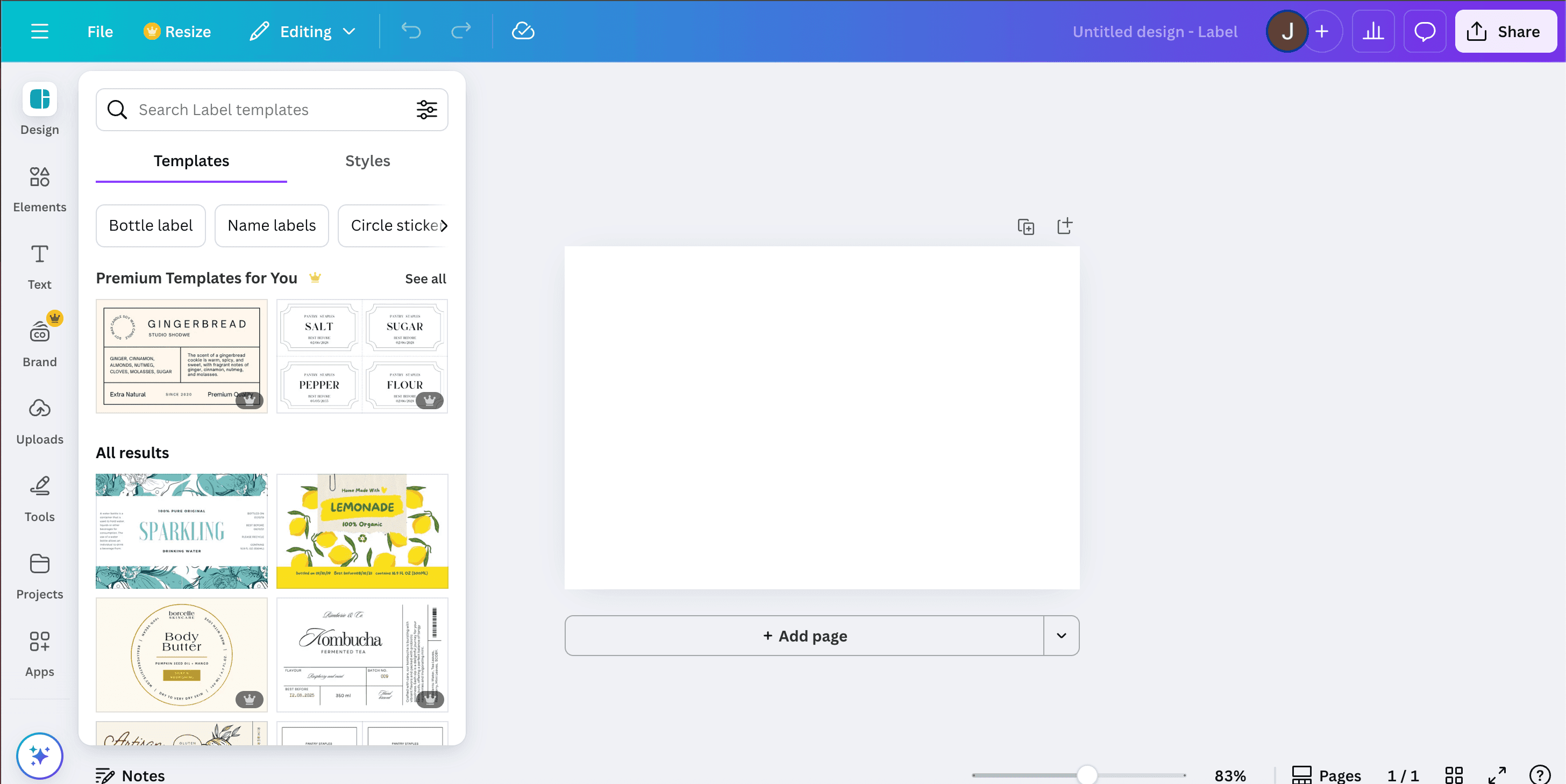
Choose and Customize a Template
Find inspiration to build upon
In the editor, click on 'Templates' in the left sidebar. Search for 'product labels' or 'candle labels' to browse options. Select a template that matches your brand vibe—perhaps minimalist for modern candles or ornate for luxury scents.
Drag the template onto your canvas and resize if needed. Templates save time by providing pre-arranged elements, which you can then personalize.
For candle labels, consider templates with space for scent names, ingredients, and safety warnings to ensure compliance and professionalism.
Look for vintage or modern styles
Ensure room for your logo
Prioritize readable fonts
Add and Edit Text Elements
Include essential information
Click on the 'Text' tool to add headings and body text. For a candle label, include your brand name, scent description, burn time, and warnings like 'Keep away from children'.
Customize fonts, sizes, and colors to match your brand. Use bold for key info and italics for descriptions. Keep text concise—aim for high readability at a glance.
Remember, labels must comply with regulations, so include ingredients and safety info. This step is where your label starts to feel truly custom.
Important Note
Balance aesthetics with functionality—too much text can clutter your design.
Incorporate Images, Logos, and Graphics
Make it visually appealing
Upload your logo via the 'Uploads' tab—drag it onto the canvas and position it centrally or in a corner. Add free icons or illustrations from Canva's library, like flame icons for candles.
Adjust colors to your brand palette and use layers to arrange elements. For candle businesses, subtle graphics like botanicals can enhance scent-themed labels.
This visual customization helps your candles stand out on shelves or online stores.
A great label isn't just informative—it's a silent salesperson for your brand.
— Lumient Content Team
Refine, Save, and Download Your Design
Polish and prepare for use
Review your design for balance, using white space effectively. Canva auto-saves, but create versions for different scents. When ready, click 'Download' and select high-resolution PNG or PDF for printing.
For candle labels, choose print-ready formats to ensure colors pop and details are sharp.
Test print a sample to check sizing and colors match your vision.
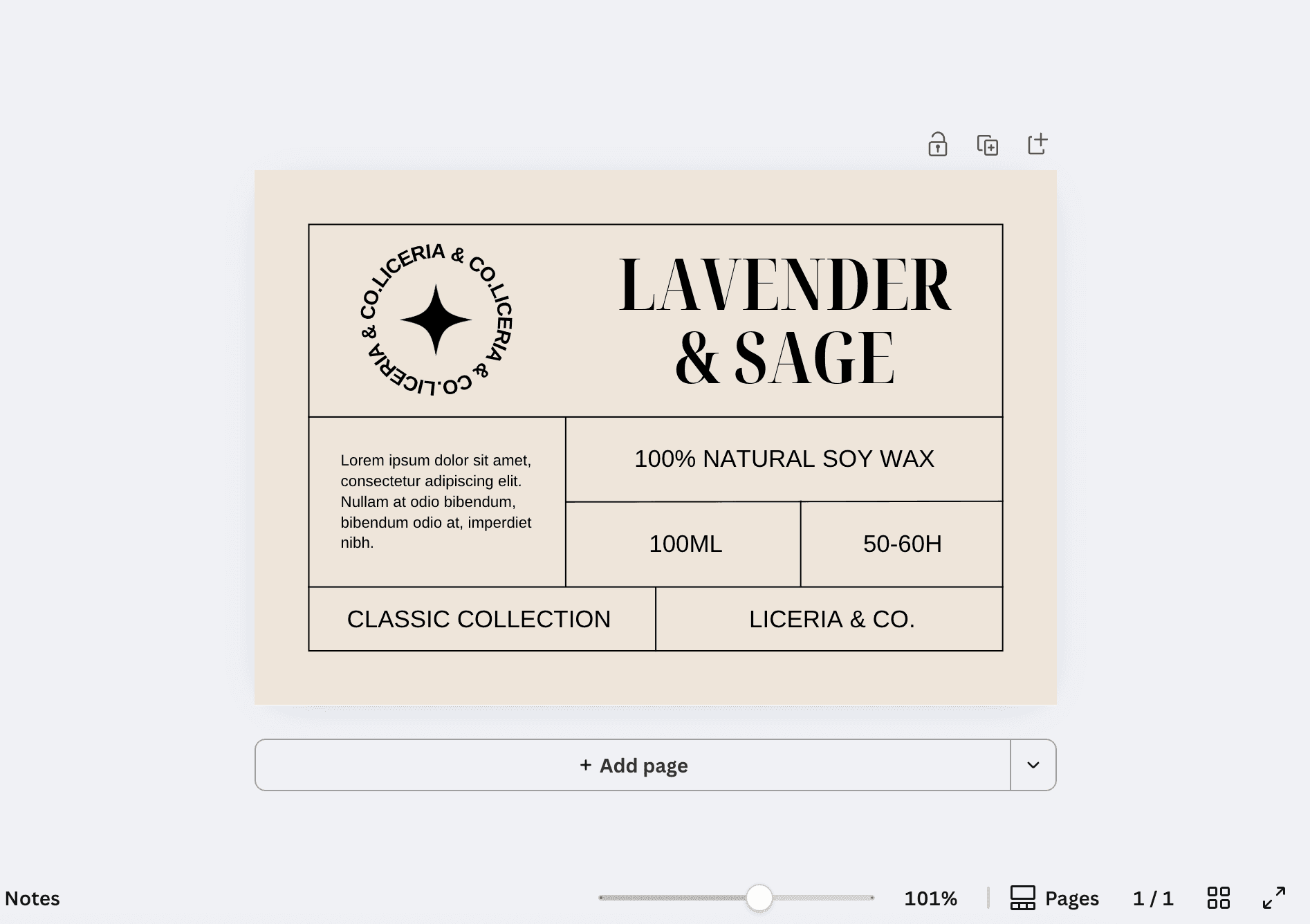
Your finished 3x2 label ready for production.
Use Your Custom Label to Order Wholesale Candles
Bring your design to life with Lumient
With your label downloaded, head to Lumient's wholesale builder. Select the Straight Sided 9oz Glass candle option and upload your custom 3x2 label design in the Artwork tab.
Our print-on-demand service will apply your label professionally, handling production so you can focus on growing your business. This seamless integration turns your Canva creation into ready-to-sell products.
Start with small orders to test the market, and scale as your brand gains traction.
Congratulations! You've now created a custom candle label from scratch. This skill will serve you well as your business grows. Experiment with designs and remember, consistency builds brand recognition.
Ready to produce your labeled candles? Visit Lumient's wholesale builder today and light up your business success!
Lumient Wholesale Builder
https://lumient.la/us/wholesale-builder